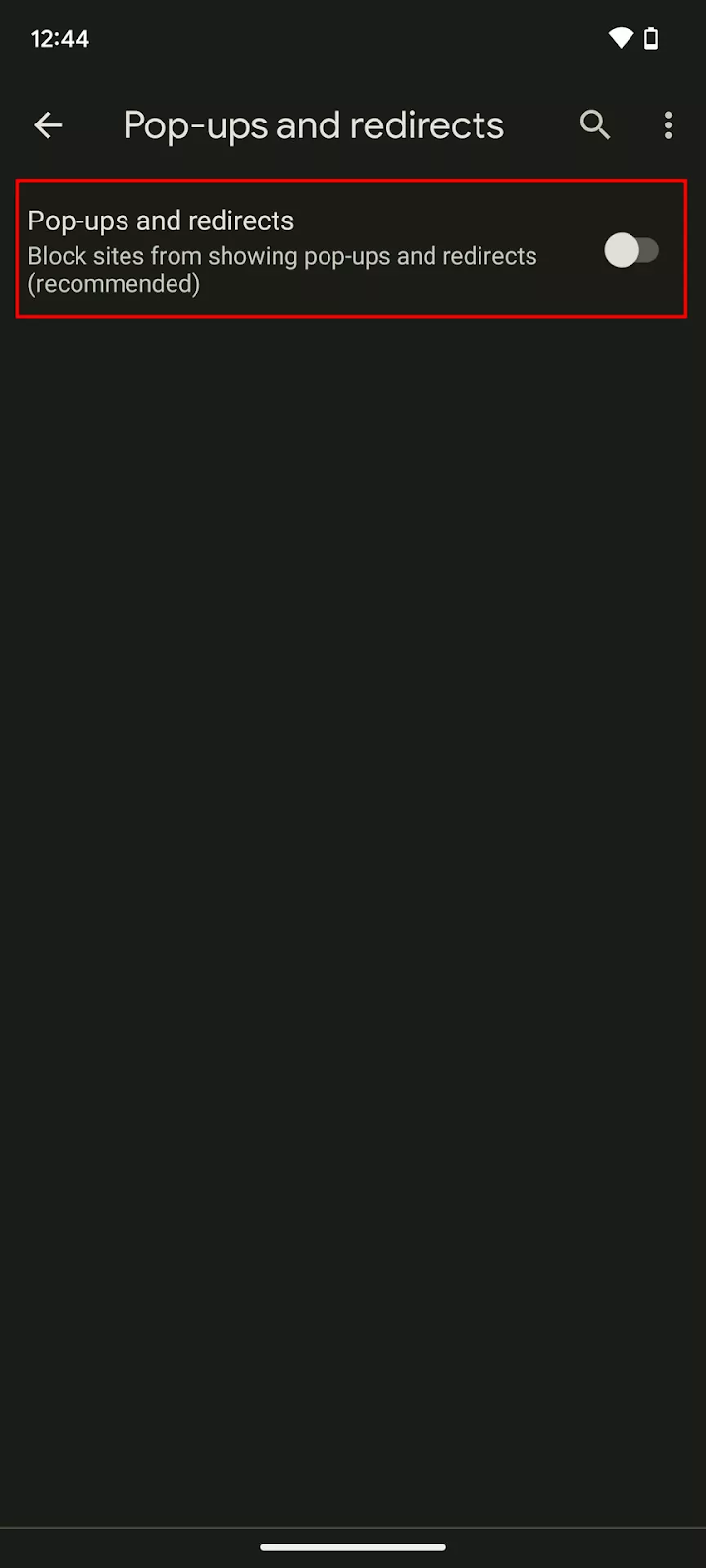In order to stop these malicious codes or advertisements on the phone we need to remove the Google Chrome browser
But it's okay if you don't want to remove it we can activate some settings
How to block ads, pop-ups, and redirects on Chrome:
Open up the Chrome browser.
Tap on the three-dot menu in the top right corner.
Tap on Settings.
Scroll down to the Site Settings selection, and tap on it.
Go into Pop-ups and redirects.
Make sure the toggle is turned on.
Go back to the Site settings section.
Tap on Ads.
Make sure the Ads toggle is turned on
But after all that, there is a great possibility that these malicious codes will continue to track you as well. Therefore, my advice to you is to remove the Google Chrome browser and use a Brave Private Web Browser
This browser provides you with high browsing privacy and very high security unlike the Google Chrome browser which causes many problems intrusions malware and malicious code For this reason my advice to you is to dispense with the Google Chrome browser and use this browser which is one of the best types of browsers and provides very high privacy and security very high
You must remove Google Chrome and use this browser in order to enjoy 100% protection, because after turning off the settings that I told you about in Google Chrome there is a 90% chance that malicious code will continue to track you
------------------------------------------------------
As for the computer, we talked previously in the book about setting some protection settings in the
browser for the phone and computer
For the computer, it is dangerous because these codes are stored in the browser and cause many malfunctions in the computer. For this reason we will use some add-ons First do not use the Google Chrome browser but instead use this Brave Private Web Browser
Or you can use Google Chrome but you also have to know that the problem is not in Google Chrome
but rather the problem in all browsers and adequate protection must be installed
In the first step, it is better not to use Firefox, Microsoft or Google Chrome and replace it with the browser I talked about, but if you do not want, there is also no problem. In any case, whether you will use the browser I talked about or not, you must use this add-on uBlock Origin Search for it and you will find it. Install it on the browser and continue to use the browser normally
---------------
But you must use the same settings, add-ons, and things that we used at the beginning in the first chapter of the book, and put the same protection settings. Also, please or I recommend using this browser instead of other browsers, and the browser is called Brave Private Web Browser
----------------------------------------------------------------------------------------------------------------
I also recommend using this protection program on your phone or on your computer as well if you want
https://www.malwarebytes.com/
It should be used on the phone and on the computer, and it will be good at protecting you from the profit-making ads created by pirates in order to make money from you